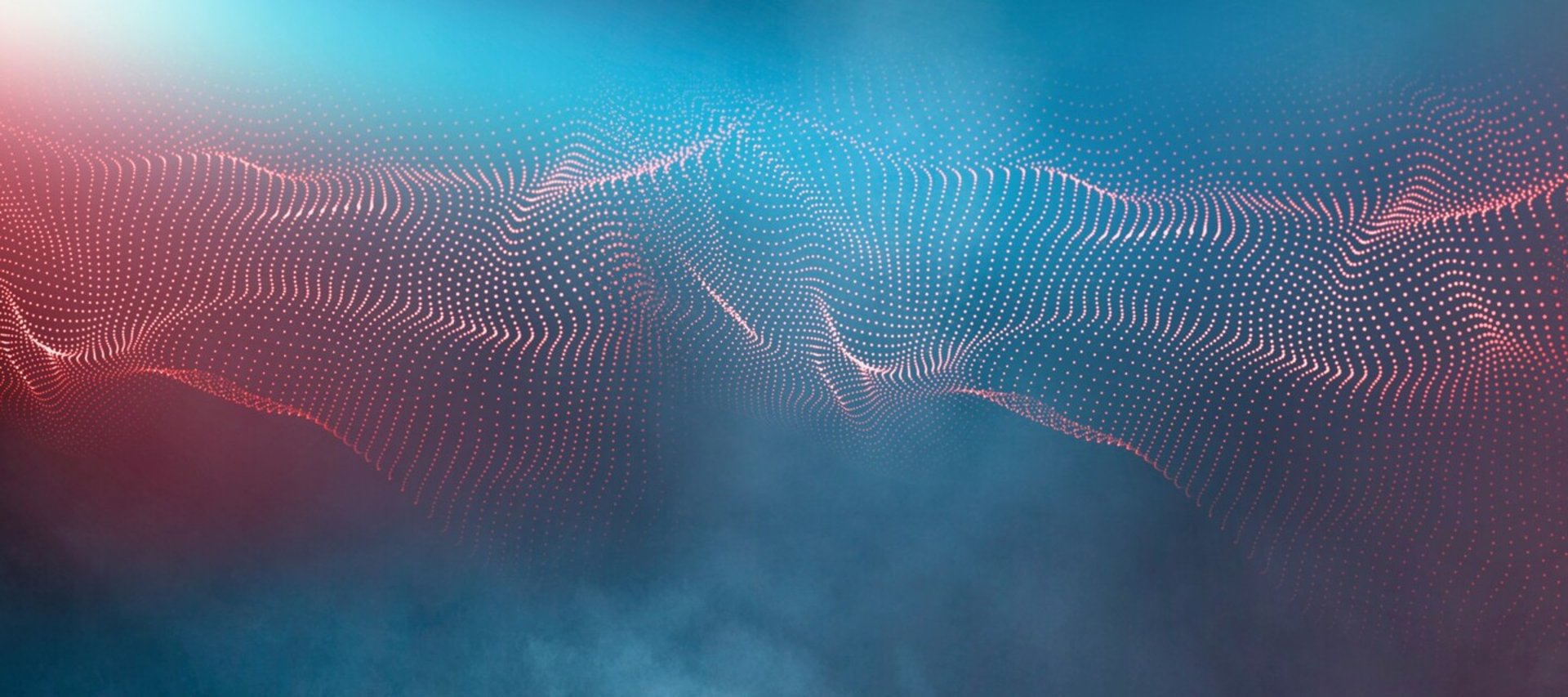Automate Smarter
Unlocking Business Value with UiPath on Desktop
In today's fast-paced business environment, efficiency is more important than ever. Many organizations rely on a variety of desktop applications to manage their operations, from accounting software to customer relationship management tools and internal legacy systems.
However, repetitive manual tasks across these applications can be time-consuming, costly, and prone to human error. This is where UiPath, a leading Robotic Process Automation (RPA) tool, comes into play.
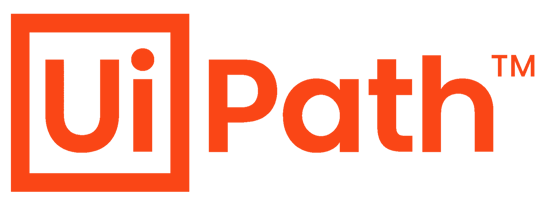
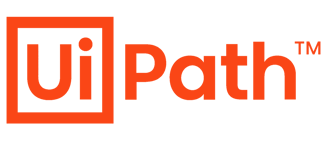
Streamlining Desktop Tasks: Using UiPath for Desktop Application Automation
Why Automate Desktop Applications?
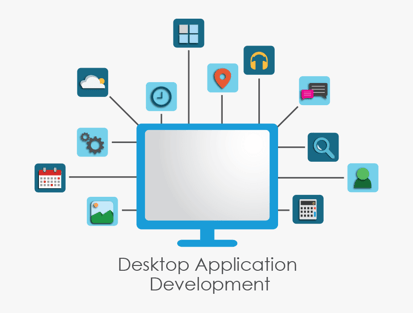
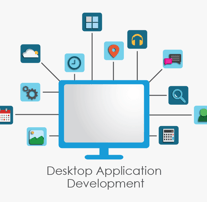
UiPath offers a robust set of features tailored for desktop automation:
User Interface (UI) Automation:
UiPath can interact with desktop applications just like a human would, clicking buttons, entering data, selecting menus, and reading screen content. This allows businesses to automate tasks without changing their existing software.
Computer Vision:
This feature enables UiPath to recognize elements on the screen, even in virtual environments where traditional selectors might not work. It is especially useful for automating tasks in remote desktop or Citrix environments.
Selectors and Anchors:
UiPath uses dynamic selectors and anchor-based automation to reliably locate UI elements, even when screen layouts change slightly. This ensures that the automation remains stable and accurate over time.
Recording and Debugging Tools:
The built-in recorder helps users capture actions quickly, while debugging tools simplify troubleshooting and maintenance.
How UiPath Helps
Legacy desktop applications often lack modern interfaces or integration options, making them difficult to automate through conventional means. UiPath overcomes these challenges by mimicking human interactions and leveraging advanced capabilities:
Surface Automation:
UiPath interacts with the application at the screen level using image recognition, keyboard strokes, and mouse clicks.
Citrix and Remote Environments:
With Computer Vision, UiPath can operate effectively in environments where only screen images are available.
Clipboard and Hotkey Automation:
Many legacy systems respond well to keyboard shortcuts and clipboard operations, which UiPath can simulate.
Custom Connectors and DLLs:
In some cases, UiPath allows for integration through custom scripts or DLLs, offering deeper control over the application behavior.
This capability helps businesses get more value out of their existing systems by automating labor-intensive tasks without needing to change or replace their core software.
Automating Legacy Desktop Applications
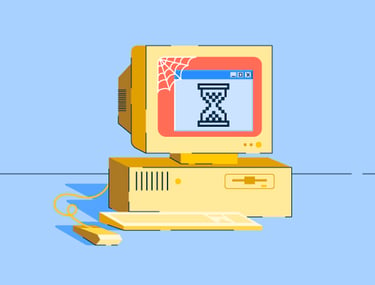
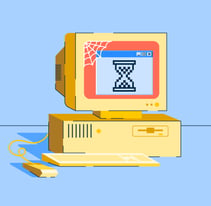
UiPath provides flexible deployment options to suit different business needs and IT environments. There are three main deployment models:
On-Premises Installation:
The UiPath platform, including Orchestrator, is hosted entirely within the organization's own infrastructure. This setup is ideal for companies with strict data governance and compliance requirements. UiPath Studio and UiPath Assistant are installed directly on user desktops, allowing employees to develop and run automations in a secure environment.
Client-Managed Cloud with UiPath Automation Suite:
In this model, the organization hosts the UiPath platform in its own cloud environment, like AWS, Azure, or Google Cloud. It provides the flexibility of the cloud with full control over the setup. UiPath Studio and Assistant are installed on desktops and connect securely to the cloud-hosted platform.
UiPath Automation Cloud (SaaS):
This is a fully managed, cloud-based option hosted by UiPath. It offers fast deployment, scalability, and minimal maintenance. Users install UiPath Studio and Assistant on their desktops, and these connect directly to the UiPath cloud platform. This model is ideal for organizations looking for simplicity and speed.
UiPath Deployment Options
Typical Use Cases
UiPath can be applied to a wide range of business processes involving desktop applications:
Data Entry and Transfer:
Automating the movement of data between spreadsheets, databases, and desktop applications, such as copying data from Excel into an accounting tool.
Report Generation:
Collecting data from various sources and compiling it into standardized reports, saving hours of manual effort every week.
System Monitoring:
Checking system statuses or logs in legacy applications and alerting the relevant team if issues are detected.
Form Filling:
Populating customer or transaction forms automatically based on input data, reducing errors and speeding up service times.
Start Small:
Begin with a simple, high-impact process to demonstrate value and gain experience. For example, automating invoice processing or onboarding new employees.
Use Stable Selectors:
Make sure selectors are stable and specific to avoid automation failures.
Error Handling:
Build in error handling and logging to deal with unexpected changes in the UI and keep things running smoothly.
Test Thoroughly:
Regularly test and validate your automation to ensure it keeps working reliably, especially after software updates.
Best Practices for Desktop Automation with UiPath
UiPath offers a powerful way to automate tasks in desktop applications, helping businesses save time, cut costs, and reduce errors. Whether it's entering data, generating reports, or monitoring legacy systems, automation frees up employees for more valuable work and boosts overall efficiency.
With deployment options that fit any IT setup, including on-premises, in a private cloud, or in the UiPath Automation Cloud, businesses can choose what works best for them.
By starting with clear goals and following best practices, companies can get more from their current software without needing major upgrades. UiPath makes automation not just a technical improvement, but a smart business move.